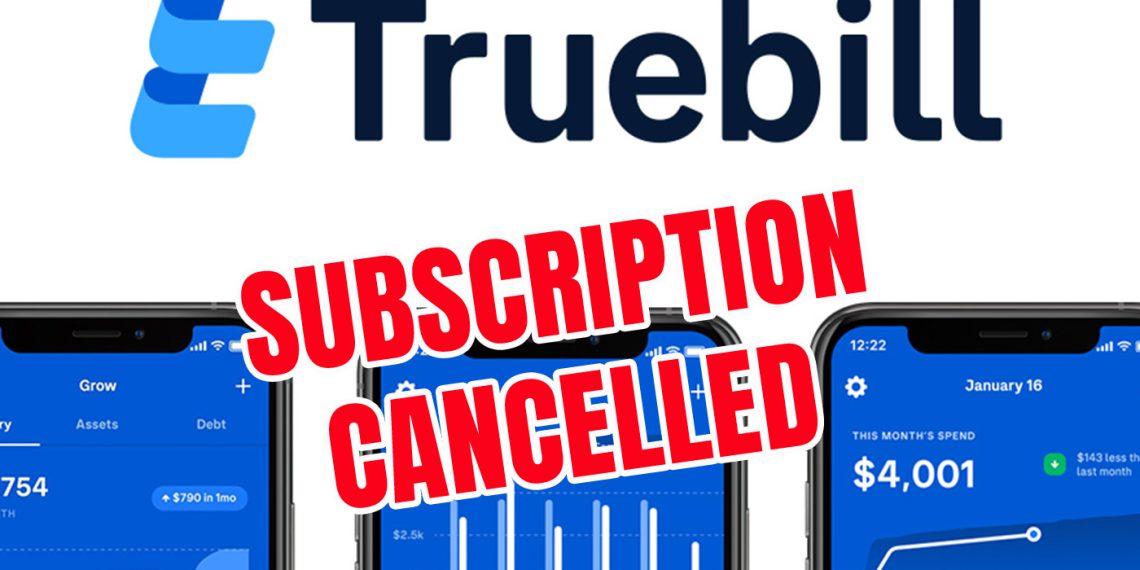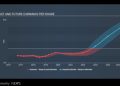Truebill is a personal finance app that helps users manage their bills and subscriptions. While the app offers many useful features, some users may cancel their Truebill subscription for various reasons.
Whether you no longer need the app’s services or want to switch to another app, canceling your Truebill subscription is straightforward. This article will guide you through the quick and easy steps to end your Truebill subscription.
Why You Might Want to Cancel Your Truebill Subscription
Before we dive into the steps to cancel your Truebill subscription, let’s first explore why you might want to do so. Here are a few common reasons:
- You no longer need Truebill’s services: If you have successfully organized your bills and subscriptions using Truebill and no longer need the app’s services, it might be time to cancel your subscription.
- You found a better alternative: You may have found a better personal finance app or subscription management tool that suits your needs better than Truebill.
- You want to save money: If you are on a tight budget and want to reduce your expenses, canceling your Truebill subscription can free up some cash.
Now that you understand why you might want to cancel your Truebill subscription let’s move on to the steps to end your subscription.
Step 1: Log in to Your Truebill Account
The first step to cancel your Truebill subscription is to log in to your account. You can do this by visiting the Truebill website and clicking the “Login” button at the top. Enter your email and password to access your account.
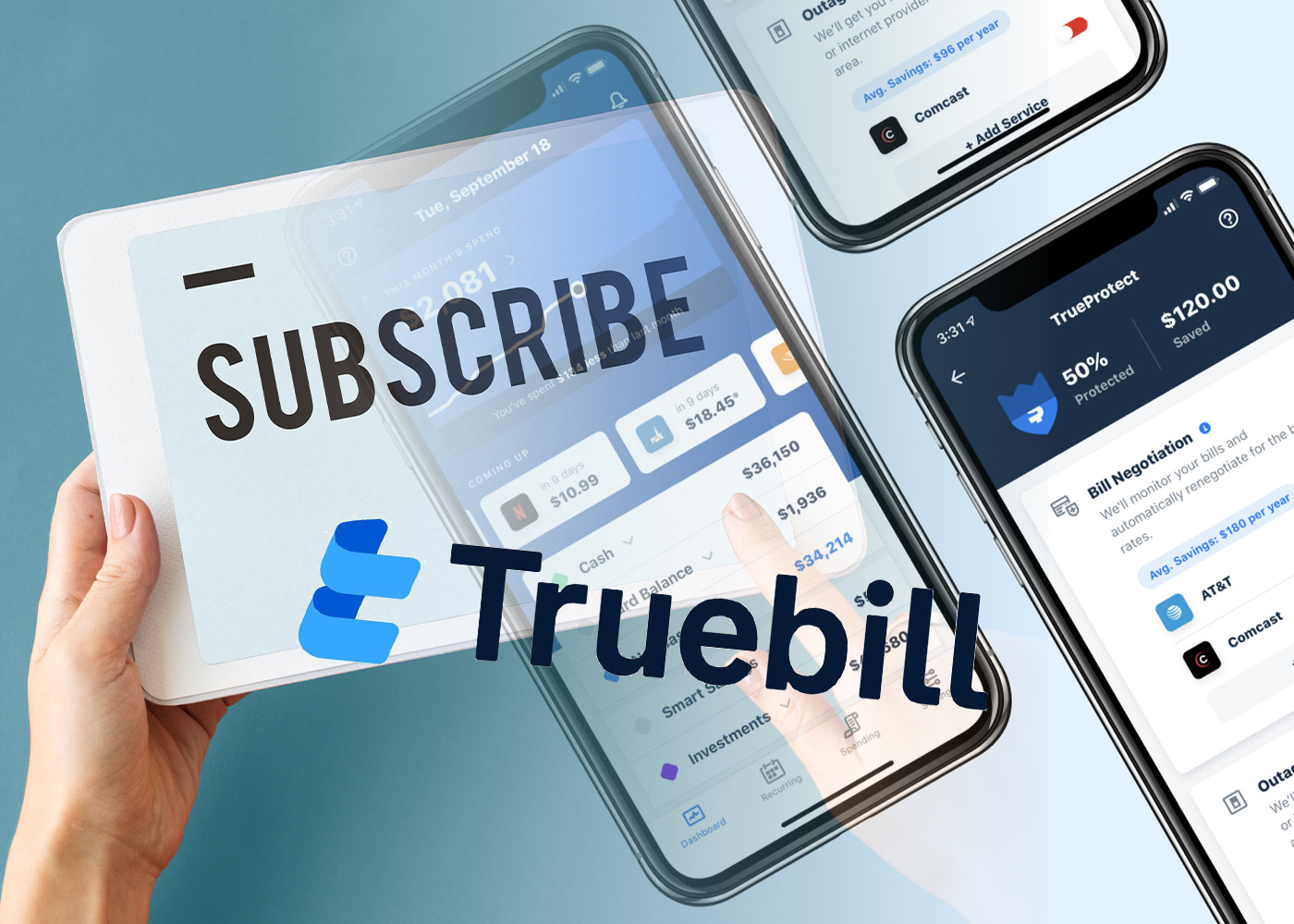
Step 2: Navigate to Your Subscription Page
Once you are logged in, navigate to your subscription page by clicking on your name in the top right corner of the page and selecting “Settings” from the dropdown menu. Click on the “Subscription” tab to access your subscription details.
Step 3: Cancel Your Subscription
On your subscription page, you will see the details of your Truebill subscription, including the start date, next payment date, and payment amount. To cancel your subscription, click on the “Cancel Subscription” button at the bottom of the page.
Step 4: Confirm Your Cancellation
After clicking the “Cancel Subscription” button, Truebill will ask you to confirm your cancellation. Click on the “Confirm Cancellation” button to proceed.
Step 5: Provide Feedback (Optional)
Truebill may ask you to provide feedback on why you are canceling your subscription. You can choose to give feedback or skip this step and proceed with canceling your subscription.
Step 6: Receive Confirmation
Once you have canceled your Truebill subscription, you will receive a confirmation email from the company. The email will confirm the cancellation of your subscription and provide information on what will happen next.
In conclusion, canceling your Truebill subscription is a quick and easy process that can be done in just a few simple steps. Whether you no longer need the app’s services, have found a better alternative, or want to save money, canceling your Truebill subscription can help you achieve your financial goals. By following the steps outlined in this article, you can quickly end your Truebill subscription.